OpenDNS is great if you are worried about unwanted activity happening on your internet connection (i.e inappropriate websites). OpenDNS provides Content Filtering, Adult Site Blocking, Domain Blocking Domain, Whitelist, and Phishing Protection.
Content filtering is what we will be taking advantage of here. "OpenDNS offers comprehensive Web content filtering across more than 30 categories as a service for your network. Whether you need to limit access to social networking websites, block video sharing sites, stop P2P networking or stop dozens of categories, OpenDNS content filtering gives you a comprehensive, easy-to-use filtering service, for free." There are more than 30 categories that you can chose to block. Adware, Alcohol, Auctions, Automotive, Blogs, Business Services, Chat, Classifieds, Dating, Drugs, Ecommerce/Shopping, Educational Institutions, File storage, Financial, institutions, Forums/Message boards, Gambling Games, Government, Hate/Discrimination, Health, Humor, Instant messaging, Jobs/Employment, Movies, Music, News/Media, Non-profits, P2P/File sharing, Parked Domains, Photo sharing, Podcasts, Politics, Portals, Radio, Religious, Research/Reference, Search engines, Social networking, Software/Technology, Sports, Television, Travel, Video sharing, Visual search engines, Weapons, and Webmail.
My best suggestion is to turn some on and some off and try different websites to make sure that "clean" sites are not being blocked. You can also choose to block ("domain blocking") or allow ("whitelist") specific sites.
How to do it:
- go to www.opendns.com and click on "create a few account."
- Fill in the necessary info to register and confirm the account.
- Log into the onboard administration of your Fonera and change the DNS servers to
208.67.222.222
208.67.220.220 - Click on "Dashboard" at the top.
- Click on "Networks" and then add a new network that your Fonera is on.
- Then Click on "Settings" and then "Block Categories."
- Choose the categories you want to block and then test different websites that you/others may commonly visit to ensure that OpenDNS is not blocking too much or not blocking enough.
OpenDNS.com
OpenDNS Features
OpenDNS Content Filtering
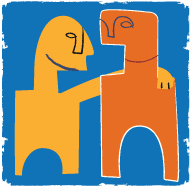


No comments:
Post a Comment