Welcome to the first (of hopefully quite a few) tips and tricks to help you out as a Fonero.
Today we will learn how to configure your Fonera without using wireless instead we will configure it over the ethernet cable. Now in order to register your Fonera you still will need a PC with a wireless adapter. To access the onboard administration for your Fonera you would normally connect to the MyPlace (private) signal and then open up an internet browser and type in http://192.168.10.1 But sometimes due to encryption issues you will not be able to connect this way.
1) Instead you must connect your Fonera directly to your PC with an ethernet cable (plug the ethernet cable into the WAN jack of the Fonera and the other end of the cable into your PC's ethernet port).
2) Now go to the Control Panel and then click on Network Connections. Then double click the Local Area Connection icon to show the connection’s Status dialog box. Then, click the Properties button.
3) Double click Internet Protocol (TCP/IP). Click the Use the following IP address option button and type:
a. IP address: 169.254.255.2
b. Subnet mask: 255.255.255.0
c. Default gateway: (leave blank)
d. Preferred DNS server: (leave blank)
e. Alternate DNS server: (leave blank)
4) Finally open up your internet browser and type in http://169.254.255.1
5) Configure your Fonera as you normally would, disconnect it from your computer and then connect it as you normally would (to your cable/DSL Modem or router or whatever).
Thats pretty much all there is to it and here is a few pictures to see how it is done:
Links:
El Fon Blog: "Administering La Fonera 1.0 Without Wifi"
Fon Knowledge Base: "Can I connect to La Fonera using a network cable (even if I don’t have a WiFi device)?"
Friday, July 4, 2008
Subscribe to:
Post Comments (Atom)
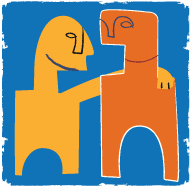


No comments:
Post a Comment